Task Notification area
The Task Notification area lists all tasks which have been or are being performed in your current Planning Space session. Moving the mouse over this area, at the bottom-right corner of the Planning Space application window, will bring up a window displaying the tasks in progress and completed tasks.
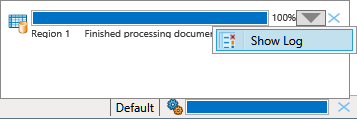
Tasks in progress have a Cancel button  next to them. To cancel the task, click this button.
next to them. To cancel the task, click this button.
If a task has been completed successfully, its progress bar will appear blue; otherwise it will be red.
To view the list of available actions for a task, click the arrow button next to the task. The actions will depend on the status of the item.
To remove a completed task from the Task Notification area, click the X button next to it. To remove all of the completed tasks, click the X button in the status bar.
